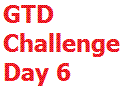 What Is A Tickler File?
What Is A Tickler File?Welcome to Day 6 of the GTD Thirty Day Challenge where today we are going to talk about how to set up a GTD tickler file, or specifically, how I set up my tickler file.
From what I can tell, David Allen is a big believer in the 43 folders tickler file. If you haven't seen a David Allen gtd tickler file before, it is 12 folders for each month and 31 folders for each day. A tickler folder set up for each day. Right now it's January so I'd have my 31 folders behind January. As each day passes, I'd move the previous date behind February. Since today is the 21st for me. Folders for days 1-20 would now be behind the February tab.
Now, how do you use it?
Today, I had a bill I learned I had to pay on February 3. I don't want to forget it, so I would put it behind my February 3 tab. When that day rolls around, I check my tickler file and it prompts me to pay the bill.
Personally, I am not a big fan of the tickler file for three reasons. The first reason is that it's really hard to remember to check. You'll hear people ask "how can I remember to check my tickler file?" The second reason is that it is not very portable. It's a bulky way to remember things as a they come up. The third reason is each month that you move the tabs, you have to figure out what day items in that month go into and file them a second time.
The tickler file is essential to yours and my GTD set up, however, because you have to remember future items. If you have a lot of physical items then the tickler file is the way to go.
In my case, I don't have tons of physical items and so here is my solution to the above problems with a tickler file and how to implement GTD with it.
How I Set Up My Email Tickler File
First, I put a plastic folder in my briefcase called "Waiting For" that holds all of the stuff I might need to remember to check on a future date.
Next, I created a folder in my email account called "Yahoo Reminders". You'll see this folder if you look at the image of my email folder structure in How To Set Up Your GTD Email. I then set up a filter for all Yahoo Reminders to go into this specific folder and not in my inbox for processing.
Finally, I use my Yahoo! calendar, to enter any item I need to remember and make it an "all day event" with an email reminder scheduled to be sent to me 2 days prior to when I need to do it. As a back up, I also have it text to me as well.
So, let's take the above scenario again. I got a bill today that I need to remember on the 3rd of February.
I go to my Yahoo! calendar and enter an all day event "Pay important bill" with a reminder scheduled for two days prior. I then take the bill and put it in my "Waiting For" folder in my briefcase.
When February 1st rolls around, I get an email from Yahoo that tells me I have to pay the bill on the third. This email goes directly into my Yahoo! reminder folder. I also get a text message as a back up. I do both text and email because it's a good backup for when I don't have access to my Yahoo! Reminders folder from my Blackberry, I've got a text as well sitting right there. Each day, I review my reminders folder or my Blackberry for ticklered items.
This system works fantastic for me. It's extremely portable, it reminds me automatically and I don't have to rethink the items in my tickler when I move the tabs. If you are not using email reminders to help you remember stuff, you have no idea how this can effect your productivity. Even if you use 43 folders, I recommend email reminders 100% to be a part of your GTD system.
That is my version of how to set up a tickler file for maximum effectiveness.



No comments:
Post a Comment