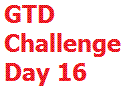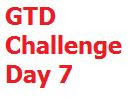 Welcome to the next lesson of the GTD Thirty Day Challenge and that is how to setup your next action lists or context lists. When talking about these lists, these are the types that I am referring to:
Welcome to the next lesson of the GTD Thirty Day Challenge and that is how to setup your next action lists or context lists. When talking about these lists, these are the types that I am referring to:@ Calls
@ Office
@ Errands
@ Computer
@ Agenda
In addition to keeping next action lists, I also use the same system to to keep my project and someday/maybe list.
GTD Next Action Categories
When you are first starting out, I suggest you go straight with the categories he lays out in the book. There will be some temptation to refine your categories when you are setting things up. Eventually once you have your system running smoothly, I'd review the context lists for your situation and evaluate it's effectiveness for you. Resist the urge to modify the system at first.
I think times have changed since David Allen first wrote GTD in that now, contexts in which work are much more blurred and you'll have difficulty choosing which context to work on. Expect some challenges there in trying to work with in the contexts. Eventually, you'll adjust your context lists to match your environment like I have in that I pretty much keep a @ Calls and @ Action list.
Where and how to keep your GTD next action lists
You have two basic ways to keep your lists. One is the low tech way of paper. And, the other is the high tech way of some sort of digital list keeper. If you are a paper person, start with paper. You'll like the feel of crossing things off which I recommend using a highlighter to do.
I personally use a digital list. The options available to keep your lists digitally are numerous and you'll experience some trial and error. I prefer digital because I can back it up and it makes my list look nice and clean. I can also carry my lists in my Blackberry without printing out my lists.
Remember, if you use a digital list keeper to keep your lists, you can still print them out in paper form. I know that when I first started, I used Basecamp to keep all of my lists and then I printed them out and stuck them in a binder. Now, however, I use Next Action software to keep my lists in my Blackberry so I don't have to print them out. While I still use Basecamp for delegating tasks, I keep my action lists in my Blackberry and back them up to Microsoft Outlook.
I think it's a great idea to have your lists with you at all times, particularly your @ Calls list because typically you can make calls from anywhere. Otherwise, get your lists into some sort of system you are comfortable with to complete a big part of where most of your system will be, in the form of lists.
Before I implemented GTD I was a stacker. I used the physical items as reminders for everything I needed to do. These GTD lists comprised the next actions of these physical items and make your work extremely portable and efficient.
When choosing next actions, use a verb. An example of a next action is:
Call Fred 555.555.5555 re: the cool project
Write draft article for blog
Email John about report
These next actions would then go on the appropriate list.
I use the same list setup for my projects and someday/maybe lists. I also use it for my checklists and for my reference lists. Your first step is how to keep your next action lists and then to start putting next actions in the appropriate context for later doing.
Once your processing is done and you've populated your next action lists, the next step is doing and you should view that list as just another inbox to empty. Good luck setting up your next action lists.
Here is a video, I made that discusses some of what I wrote above.