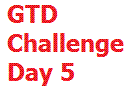 Welcome back to day five of my Getting Things Done GTD Challenge Day 4: How To Set Up Your Calendar. When I was first getting started, the very next thing that I worked on after I learned how to set up my GTD email was learning how to setup my calendar.
Welcome back to day five of my Getting Things Done GTD Challenge Day 4: How To Set Up Your Calendar. When I was first getting started, the very next thing that I worked on after I learned how to set up my GTD email was learning how to setup my calendar.Surprisingly, I never used a calendar prior to GTD. I really can't believe that I ever managed. While for the most part, I remembered most of the things that I had to do, there was the occasional slip up that did cause me problems, maybe I'd forget to pay a bill or worse, forget a business meeting. As I've gotten older and my business has gotten larger, I've now to the point where I have so much more than I can even begin to remember and my calendar is packed nearly everyday and it is extremely useful.
For setting up your calendar, there are two basic options. You can choose either a paper calendar or an online calendar. I'd consider Outlook more of a digital calendar because it's usually not connected to the internet unless you are on an exchange server. Personally, I suggest that you use an online calendar over paper for four reasons. Remember if you want paper printable calendar, you can still get one.
My four reasons are:
1. Recurring events
2. Reminders
3. Backup
4. The ability to sync to a blackberry or pda
Recurring Events
The first reason is that there are so many things that you need to remember from birthdays and anniversaries to bill payments and more that recur each and every month or from year to year. If you use an online calendar, you only have to remember to put it into your calendar once and then it's their every time it's supposed to be. I watched my wife copying over her paper calendar the other day because it was the end of the year when I wrote this and I thought, wow, there's a step I don't have to take. It's one less thing you've got to remember to do.
Reminders
The second things about an electronic calendar is that you can set up your calendar online with a service like Yahoo! or Gmail and get a free calendar which will remind you of everything on your calendar via email or text message. I'll talk more about this when I talk about how to set up your tickler file. But for me, I can't tell you how valuable having a reminder system setup through your calendar can be. And to top it off, it's a free calendar too. You can't beat that.
Take today for example. I had a credit card bill that was due today. And, you know how the credit card companies do, if you don't pay your bill on or before that due date, everyone penalizes you even if you miss it by a minute. Two days ago, my calendar emailed me a reminder that it was due today and also text a message to my phone.
Backup
By keeping my calendar online, my calendar is backed up constantly. Because I sync my phone with Yahoo! calendar, if something happens to Yahoo! it's in my phone. And, if something happens to my phone, it's on Yahoo!. With a paper calendar, if you lose it, it's gone and you have to recreate it. Not so with an online calendar.
Synching with a Blackberry
I have a Blackberry which I can sync my calendar to. Now I have my calendar with me in my phone in a much more portable system. When I first started setting up my calendar, I would sync it with Outlook 2003 and print out my calendar onto paper. Nothing works as good as pen and paper, and it was great to have handy. I'd three-hole punch it and put it in a binder. If you are a paper person, this is the way to go because you can have the best of both worlds - paper and electronic. I eventually did away with the paper calendar once I trusted my system and it eliminated printing out my calendar every week and sticking it in a binder. The other reason was that I have so many events on a day that it really overwhelms a paper calendar.
How To Set Up Your Calendar
When I look at my calendar today, I think wow, it's packed with information. But it wasn't always that way. I started where you might and that is with a blank calendar. When you look at the blank calendar, you really don't see the power your calendar has until you have completed it fully.
To set up your calendar, go into the options and setup your preferences. If you use an online calendar, the most important thing you can do is configure your reminders. I personally like Yahoo! email reminder system because you can set two reminders. You can have it email you or text you (I do both). I also choose a standard two day reminder policy unless it requires something special that is my default setup. I also set my calendar to start on Monday's and also to email me a daily calendar each day that I can review. After that, I'd:
1. Enter your upcoming appointments, staff meetings and anything time specific on your radar. If you have kids in school, put those events in your calendar. Same with sports events, spouse commitments etc. Don't forget your GTD weekly review
2. Enter all birthday's, anniversaries and holiday's and make them recur each year. As a side tip, I put the year next to those so I know when someone was born or how many anniversaries they have had.
3. Start putting bill due dates in your calendar and make them recur each month.
4. Put day specific reminders in your calendar, or anything you need to remember on a certain day or anything else you need to reminded of or want to do on certain days.
A Day In My Calendar
I spent the day getting my inboxes to zero after the holiday here and here are some specific examples of how I used my calendar today.
The first thing I did was review my calendar. Someone had a birthday today so I called and let them know I remembered their birthday. I had a bill payment due today, so I made sure I had the funds to cover it.
As I was processing my email, I had a notice for several accounts that my statement was ready. I logged into those accounts, checked my statement, noted the date and amount due and updated the recurring event for that bill with the amount due and adjusted the due date as well for that date only. Some credit cards are sneaky, always moving the date around and this helps me keep from getting burned by that. In many cases, I schedule the payment at this time and then also put in the confirmation number of my payment right on the entry in my calendar. Next month, I already have the account in my calendar and I just adjust the amount and date when I get my statement. I then get a reminder that it is due a few days ahead of time and if I see a confirmation number I know that I've already paid it.
Next, I made a hotel reservation and put the confirmation number on the dates of my stay.
I needed to get something done for someone by a certain day. I didn't want to leave the email in my action folder, so I put the information on my calendar "Call so and so" on that day and moved my email over to my Waiting For folder.
I made an appointment that I had written down and put in my 'inbox'. I put that appointment and the time it was in the online calendar. I also listed the participants in the entry. The email was then filed in Waiting For. As is customary, I'll get an email a few days before the meeting.
Those are just some examples of how I used my online calendar today. Next to getting your email under control, getting your calendar in shape is the next best thing you can do to get a better GTD system running. I suggest you start small, enter the easy stuff like birthdays, anniversaries, holidays so you can start seeing stuff in your calendar. Next, as you get your bills, start putting those in as recurring events. Put the contact number in with the bill so you have the information at hand to contact them if you'd need to. Each month, go through this process with each item that comes through your inbox and ask:
"Is there anything that I need to remember here each month?"
You'll be amazed at the information that should go on your online calendar just like I was. Good luck setting up your calendar. If I can help in any way, let me know. It's best to put your questions in the commments and I can answer them right on the site.
Here's a video I did on GTD calendar setup:



Another amazing Black Belt technique, thanks for the break down and set up. Keep it up!
ReplyDeleteThanks for the kind words R-Puppy. I appreciate the comment!
ReplyDelete